Keep in mind that I have Windows, if you have a Mac computer, you may want to try this link to help you!
Anyways... here goes nothin'!
1. Find the font you want online, and click download.
2. When the option menu pops up, click save. Make sure you know where it saves! Mine automatically saves to the 'downloads' folder.
3. It will save as a Compressed or "Zipped" file. Meaning you need to 'Unzip', or extract the files before using.
4. Right click on the compressed folder and select 'Extract all'
5. Select 'Extract'
6. It should open a page like this...
This is what is called your 'True Type File'... this is what you want! You may have to open a folder first that it's in.
7. Go to your Start menu, and select the 'Control Panel'
8. Once that is open, select the 'Fonts' File. You should see all of the fonts that are already in your computer.
9. Pull up both the new Font file and the Folder with ALL the other fonts. Select the new font you want to install, and drag it in with the others.
10. You're done! Open up a word document and look for your font! It should be ready to use!
I really hope this helps!!
Need some fun fonts? Try these previous posts!

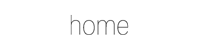
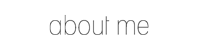
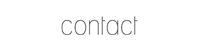

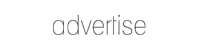








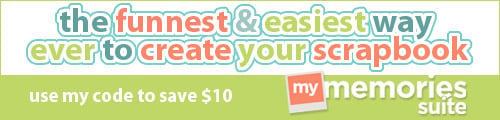
10 comments:
You can also right click on your new font and then choose install.
Installing new fonts on a Mac is surprisingly easy! I just played around on my computer and managed to figure it out.
Thank you! I have always wanted to learn how to do this!!! :)
thank you soo much! I was having a great deal of trouble figuring out the last few steps!!
Thank you soo much for the step by step guide!!! Ive been on several websites to figure this out and could never seem to get it to work correctly! I DID IT! NOW I HAVE AWESOME FONTS!!!!!! SWEET~
Thank you SOOO much for this step by step. I have installed fonts onto my computer before but always forget how to do it between times ;) So appreciated this!
If only you knew how thankful I am for your post. I am not really that technically savvy and your step by step picture guide made this totally possible. thanks again
Alisha
This is awesome! Thank you!
In order to download the fonts do I have to do each, one at a time?
You are the BEST! Bless you for sharing your knowledge and talent. Your direction was sooo easy to follow.
Post a Comment